In this article, we will see how to create a form with AngularJS and Bootstrap. The form will look like:
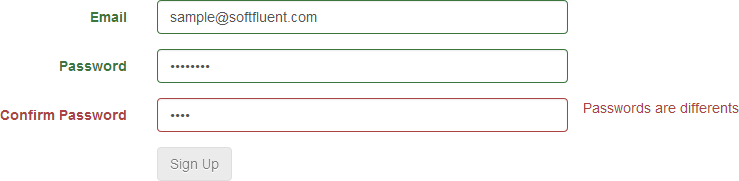
The rules are as follows:
- Email is mandatory
- Password is required and must contain at least 6 characters
- Password and ConfirmPassword must have the same value
- The button must be disabled if the form is not valid
HTML
<div ng-app="sample">
<form class="form-horizontal" name="registerForm">
<div class="form-group">
<label class="col-md-3 control-label" for="Email">Email</label>
<div class="col-md-4">
<input id="Email" type="email" class="form-control" name="Email" ng-model="Email" />
</div>
</div>
<div class="form-group">
<label class="col-md-3 control-label" for="Password">Password</label>
<div class="col-md-4">
<input id="Password" type="password" class="form-control" name="Password" ng-model="Password" />
</div>
</div>
<div class="form-group">
<label class="col-md-3 control-label" for="ConfirmPassword">Confirm Password</label>
<div class="col-md-4">
<input id="ConfirmPassword" type="password" class="form-control" name="ConfirmPassword" ng-model="ConfirmPassword" />
</div>
</div>
<div class="form-group">
<div class="col-md-offset-3 col-md-9">
<input type="submit" class="btn btn-default" value="Sign Up" />
</div>
</div>
</form>
</div>
#Validation with AngularJS
AngularJS supports forms and their validation. For that, several properties are accessible at the level of the form and the fields which compose it:
$valid: Indicates whether the validation rules are met for the current item$invalid: Indicates if at least one of the validation rules is violated for the current item$pristine: Indicates if the current item has not been modified$dirty: Indicates if the current item has changed$Error.<rule>: Indicates if the validation rule is violated
These properties are accessible via:
<name of the form>.<Property><name of the form>.<field name>.<Property>
The supported validation rules are:
HTML
<input
[type="email | number | month | url | ..."]
[required=""]
[ng-required=""]
[min=""]
[max=""]
[ng-minlength=""]
[ng-maxlength=""]
[ng-pattern=""] />
For example, an error message may be displayed when a validation rule for a field is not respected:
HTML
<input ng-minlength="6" name="Password" />
<span class="text-danger" ng-show="registerForm.Password.$error.minlength">
Must contain at least 6 characters
</span>
It is also possible to add its own validation rules by creating directives. For example, we need to verify that both passwords are identical. This validation rule does not exist, so we will create it:
JavaScript
var app = angular.module('sample', [])
.directive('equalsTo', [function () {
/*
* <input type="password" ng-model="Password" />
* <input type="password" ng-model="ConfirmPassword" equals-to="Password" />
*/
return {
restrict: 'A', // The directive is only available as attribute
scope: true,
require: 'ngModel',
link: function (scope, elem, attrs, control) {
var check = function () {
var currentFieldValue = scope.$eval(attrs.ngModel); // attrs.ngModel = "ConfirmPassword"
var otherFieldValue = scope.$eval(attrs.equalsTo).$viewValue; // attrs.equalsTo = "Password"
return currentFieldValue == otherFieldValue;
};
scope.$watch(check, function (isValid) {
// Indicate whether the field is valid for the rule "equalsTo"
control.$setValidity("equalsTo", isValid);
});
}
};
}]);
We can therefore modify our form to add the different rules:
HTML
<input name="Email" type="email" required />
<input name="Password" required ng-minlength="6" />
<input name="ConfirmPassword" required equals-to="registerForm.Password" />
#Update of the UI
Now that all the validation rules are in place, we can update the UI dynamically to indicate to the user if the inputs are valid. Bootstrap uses the CSS classes has-error and has-success to indicate the validity of the input. To add these classes dynamically we use the ng-class directive:
HTML
<div class="form-group" ng-class="{'has-error': registerForm.$dirty && registerForm.Password.$invalid, 'has-success': registerForm.Password.$valid}">
//
</div>
The CSS class has-error will be set if the form is modified and the password field is invalid (empty text or length less than 6 characters). The CSS class has-success will be set if the password field is valid.
The last step is to disable the button until the form is valid. For this, we will use the ng-disabled directive:
HTML
<input type="submit" class="btn btn-default" value="Sign Up" ng-disabled="registerForm.$invalid" />
Source code of this post: demo-angular-bootstrap-form.zip
Do you have a question or a suggestion about this post? Contact me!