As a user, it's hard to explain an issue you have with the software. How to explain the problem to a developer who isn't next to you? A developer needs to know exactly how to reproduce your issue and fix it. As a developer, you know the users are not very good to explain their problems and you have to deal with incomplete explanations, so you have to guess a few steps.
Problem Steps Recorder (PSR) is a tool part of Windows. This means all of your Windows users have it! It allows you to record your actions step by step and create a report that can be sent to the developer. The report contains a text that describes the action and a screenshot for each interaction (click or keyboard). So you can easily understand where a user clicks or maybe double click, and which key they press. They can also add comments by selecting a zone on the screen and write a message. So, they can add more information to help you understand where the problem is.
#How does it work?
To start Problem Step Recorder, search "Step Recorder" in the start menu and select "Steps Recorder" or "Record steps to reproduce a problem"
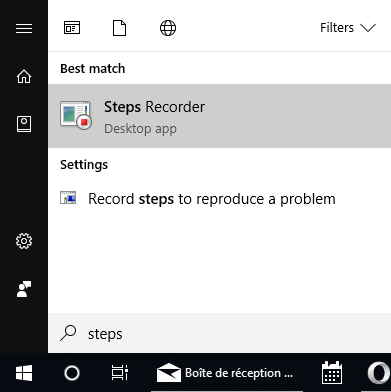 Start Problem Steps Recorder from the Start Menu
Start Problem Steps Recorder from the Start Menu
You can also start PSR using:
- Windows+R
- Enter
PSR and click OK
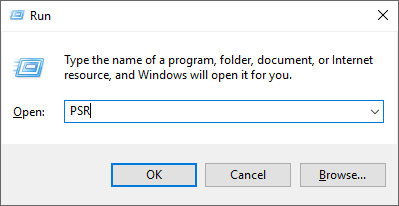 Start Problem Steps Recorder (PSR) using Run
Start Problem Steps Recorder (PSR) using Run
You can now press "Start Record" to start the recording:

All the actions you do are recorded. So, just do the steps needed to reproduce the problem. Note that you can add comments at any moment during the recording by clicking on "Add Comment". Then, select the part of the screen where you want to add the comment and enter the text you want. These comments will be part of the final report.
 Problem Steps Recorder (PSR) - Add comment
Problem Steps Recorder (PSR) - Add comment
Finally, click "Stop Record" to create the report. The report contains the list of actions you did:
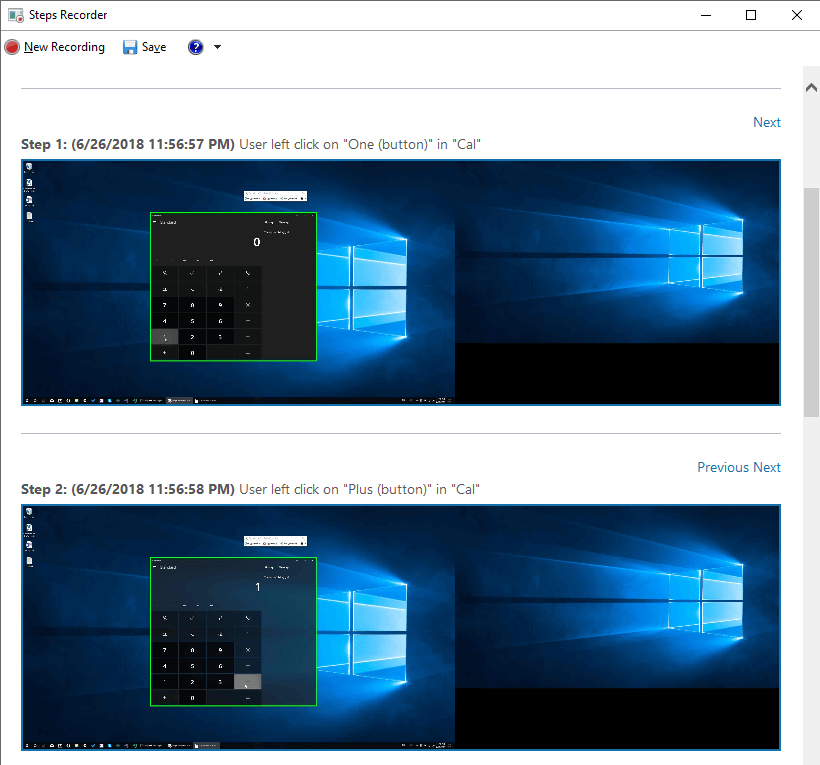 Problem Steps Recorder (PSR) - Generated Report
Problem Steps Recorder (PSR) - Generated Report
At the end of the report, there are more advanced details:
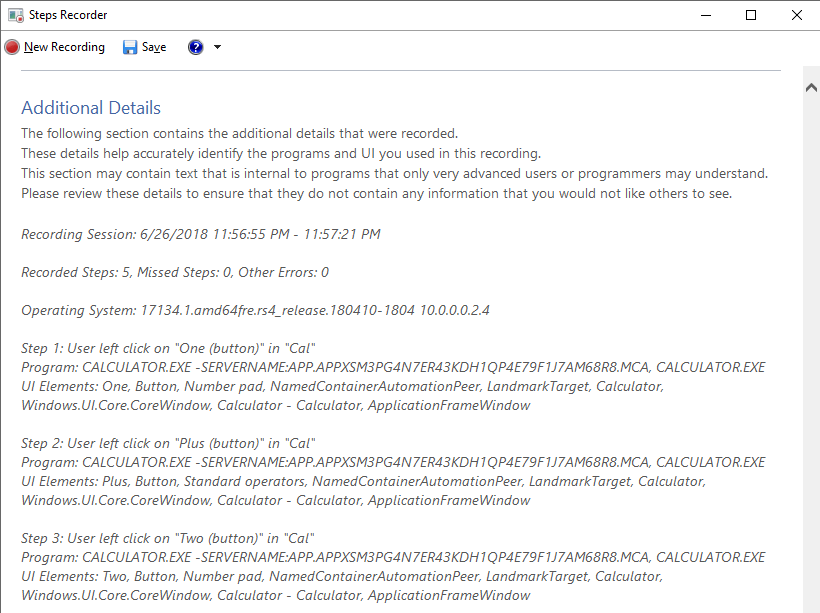 Problem Steps Recorder (PSR) - Show technical details
Problem Steps Recorder (PSR) - Show technical details
#Export the report
You can export the report to a zip archive that contains an MHT file (web page archive format) by clicking on "Save".
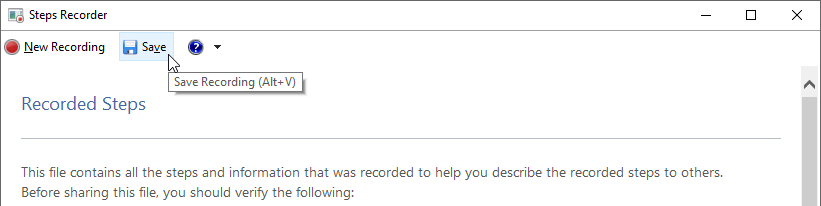 Problem Steps Recorder (PSR) - Export the generated report
Problem Steps Recorder (PSR) - Export the generated report
You can open the MHT file with a web browser. The format is very convenient because you can easily attach the file to a bug report on VSTS, JIRA, or GitHub. The developers will enjoy fixing your issues 😉
Do you have a question or a suggestion about this post? Contact me!