The procedure below works for Windows 7 Ultimate and Professional x86 and x64. This procedure may involve risks.
For those who do not know what concurrent sessions are, it allows you to remotely control your computer while another user is using it, without it being disconnected. By default Windows 7 allows only 1 active user at a time. Thanks to this patch there is no longer any limitation.
#Step one: Download the patch
Download the file: Concurrent_RDP_Win7_RTM_patcher.
#Second step: Install the patch
Start the install.cmd script as an administrator.
The script asks you if you want to enable multiple sessions per user. This option means that the same user can log on to the machine multiple times at the same time.
Then the script asks you if you want to allow connections for users who do not have a password (example "Guest"). In the majority of cases you must answer "No" because this is a possible security breach.
After a minute you should have this screen which indicates that everything went right
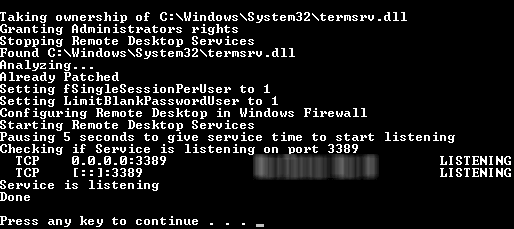
Reboot the computer
#Step Three: Enable RDP
Do not forget to activate the Remote Desktop. For that go in the control panel then in the menu "System":
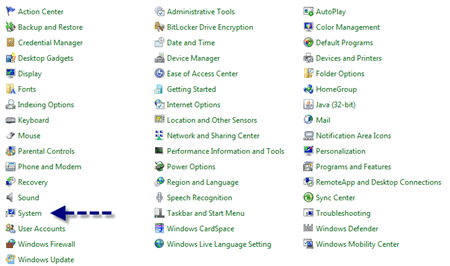
Click on "Remote Settings" (on the left sidebar)
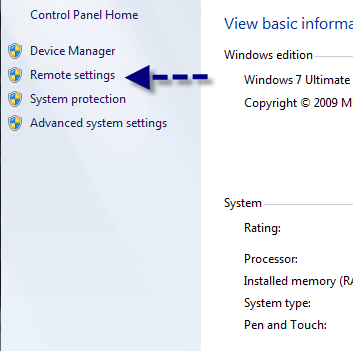
Check the last box "Allow connection only from computers running Remote Desktop with Network Level Authentication (more secure)"
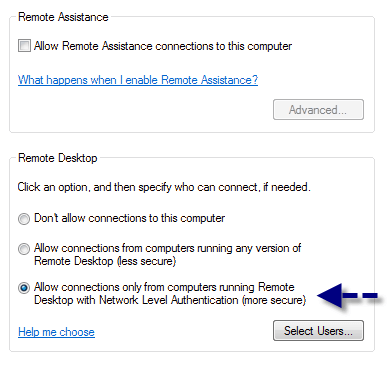
Voilà 😃
Do you have a question or a suggestion about this post? Contact me!