SQL Server is a large application. The installation copies lots of files and creates new services. If you want to test a version of SQL Server, you may not want to install it on your computer. Instead of creating a virtual machine, you can get a ready-to-run image from docker. This is much easier to install and, as a VM, it won't pollute your computer. Indeed, you can remove everything with just one command.
Install feature Container
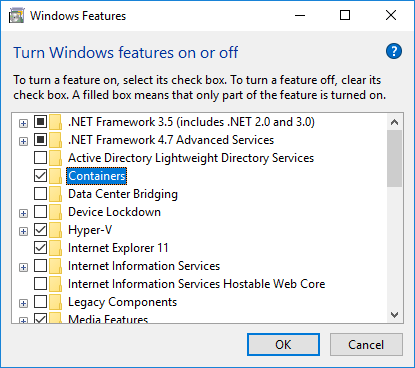 Install Containers feature
Install Containers feature
Download and install docker tools
Switch to Windows container
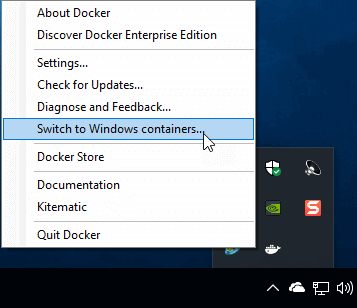 Switch to Windows containers
Switch to Windows containers
Get the image you want: mssql-server-windows or mssql-server-windows-express
Shell
docker pull microsoft/mssql-server-windows
docker pull microsoft/mssql-server-windows-express
Run the container
Shell
docker run -e ACCEPT_EULA=Y -e "SA_PASSWORD=RUc@ysd@f_P*yq4é" -p 1433:1433 --name sqlserver -d microsoft/mssql-server-windows
Note 1: If you already run a SQL Server on you computer, you may need to change the port exposed by the container: replace 1433:1433 by <anotherport>:1433
Note 2: you must use a complex password or you won't be able to connect using the sa account
Check the container is started
Shell
docker ps -a
 Docker ps result
Docker ps result
Connect using SQL Server Management Studio
First, you must download SSMS Then, you must get the IP address of the container:
Shell
docker inspect sqlserver | find "IPAddress"":"
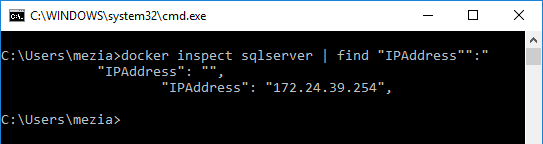 Get the container IP address
Get the container IP address
Finally, you can connect using the IP address and the sa account.
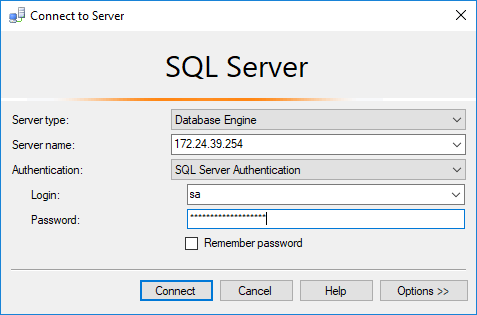 Connect to the SQL Server server using SQL Server Management Studio
Connect to the SQL Server server using SQL Server Management Studio
Note: if you get an authentication error, you must recreate the container with a stronger password
Delete the container
When you want to delete the container, you have to run the following command:
Shell
docker stop sqlserver
docker rm sqlserver
If you want to recreate a new container, go to step 5. It will take just a few seconds to start 😃