When you have to manage a Linux server from Windows, you need to install a SSH client. In the past, you would need to install Putty. But today, things have changed. There are 2 different ways of using SSH on Windows.
#Method 1: Using the new SSH Client feature (beta)
In the latest release of Windows 10 (Fall Creators Update 10.0.16299), 2 new optional features have been added: SSH client and SSH server. These features allow to use OpenSSH client and server on Windows. This is the result of the port of OpenSSH to Win32 (GitHub).
Open Manage Optional Features:
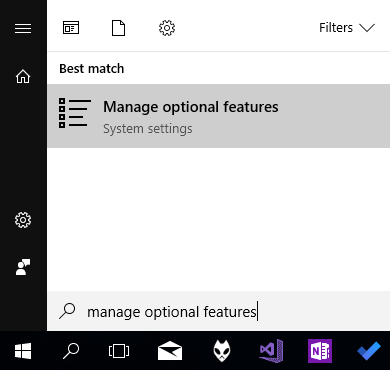
Click "Add a feature"
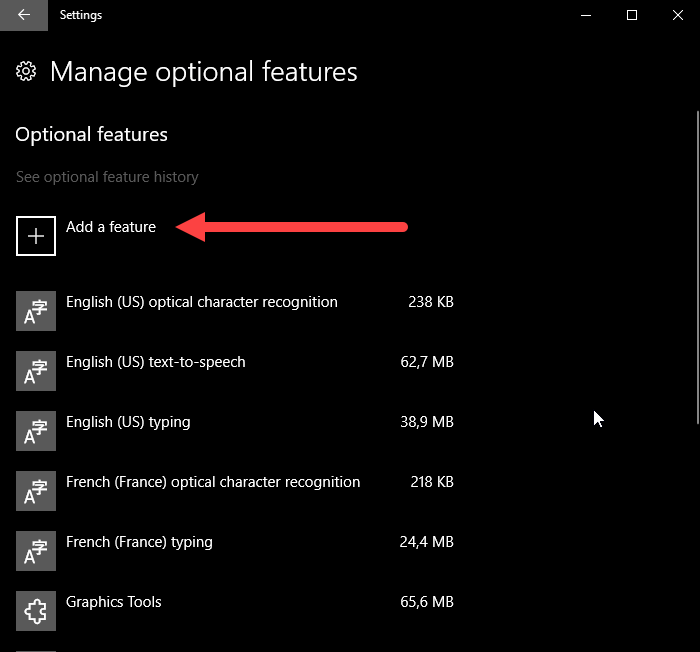
Select "OpenSSH Client (beta)" and click "Install"
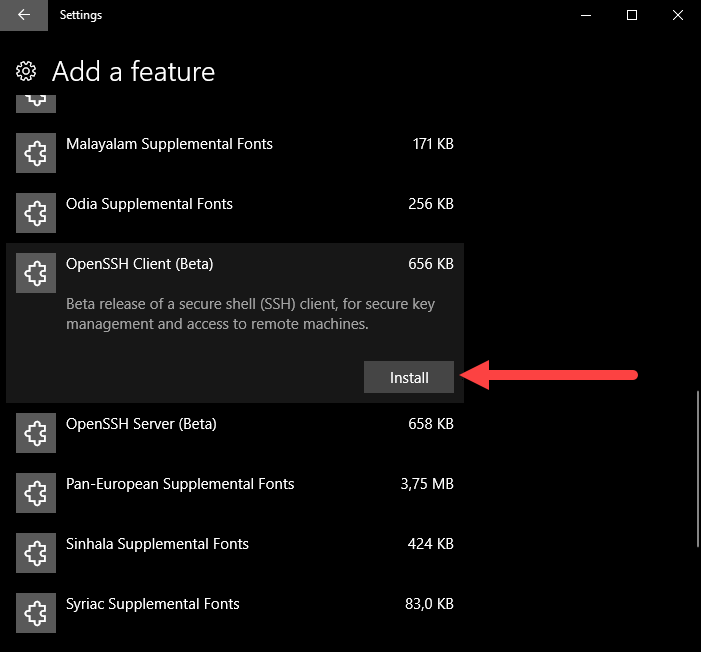
Restart your computer
Open a command prompt and use ssh
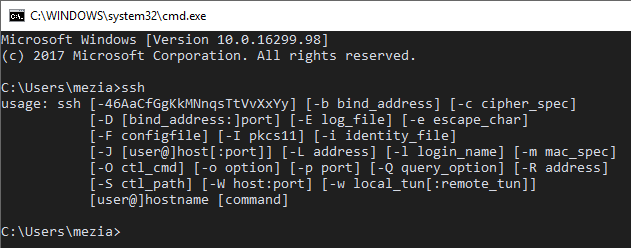
Note that this feature is still in beta, so you may encounter some issues.
#Method 2: Using Windows Subsystem for Linux (WSL)
The Windows Subsystem for Linux allows running Linux applications directly on Windows, unmodified, and without the overhead of a virtual machine. This means you can run the SSH client on Windows.
Open PowerShell as Administrator and run
Shell
Enable-WindowsOptionalFeature -Online -FeatureName Microsoft-Windows-Subsystem-Linux
Restart your computer
Run bash and follow the configuration steps
Use ssh
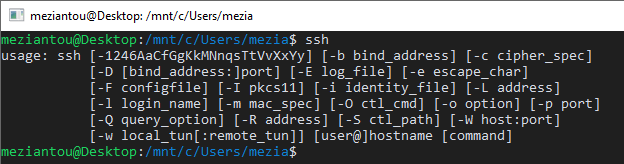
If you have any issue configuring WSL, you can follow the Microsoft documentation
Do you have a question or a suggestion about this post? Contact me!