You sometimes close a document by mistake in Visual Studio. Instead of searching it in the solution explorer, you can reopen it very quickly. Press CTRL+T, R (CTRL+T then R) and select the file you want to reopen:
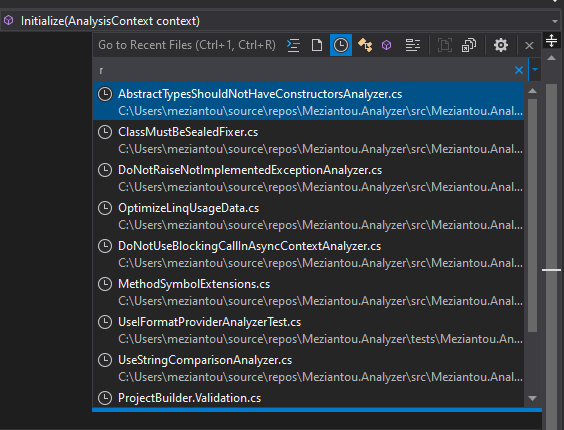 Recently closed files in Visual Studio
Recently closed files in Visual Studio
You can select the file you want using the keyboard (Up or Down) and press Enter.
Visual Studio 2022 added a new feature to reopen the last closed tab:
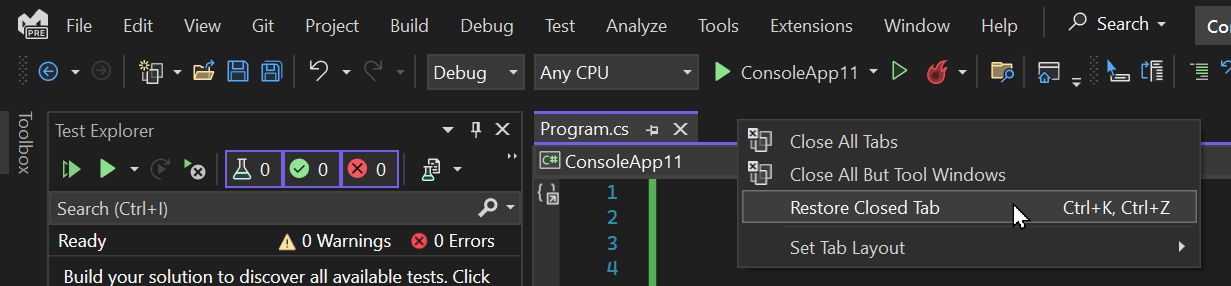
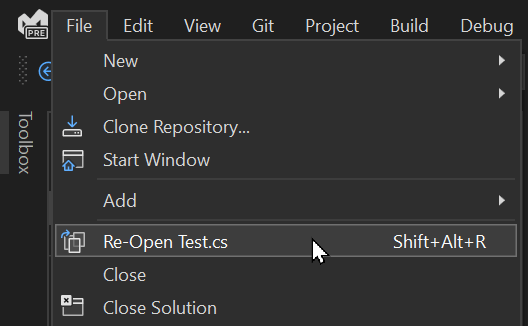
This post is part of the series 'Visual Studio Tips and Tricks'. Be sure to check out the rest of the blog posts of the series!
Do you have a question or a suggestion about this post? Contact me!